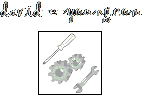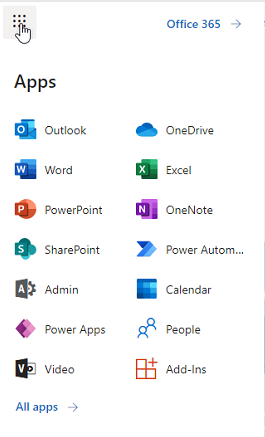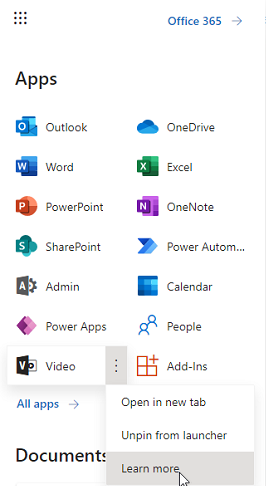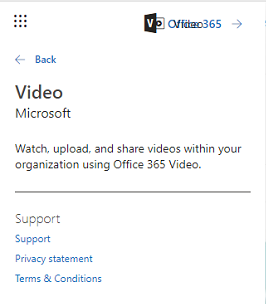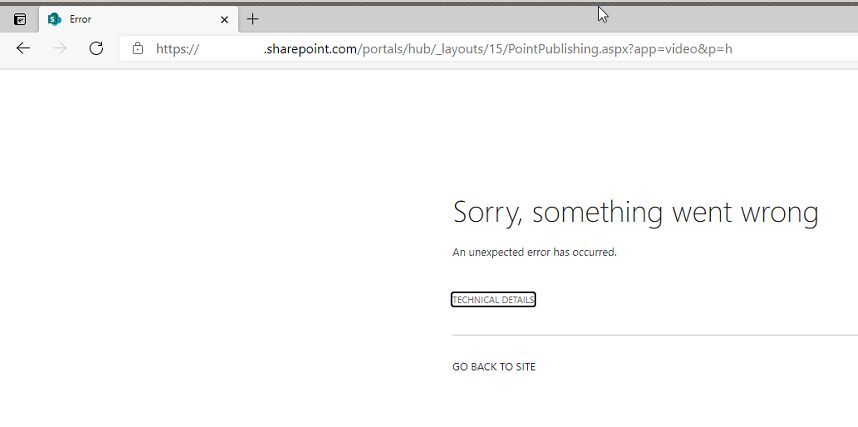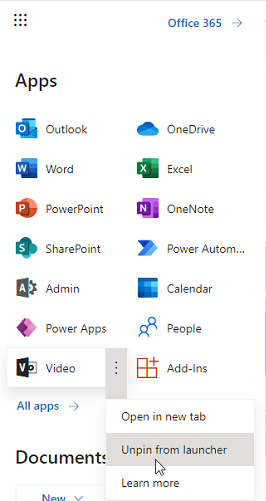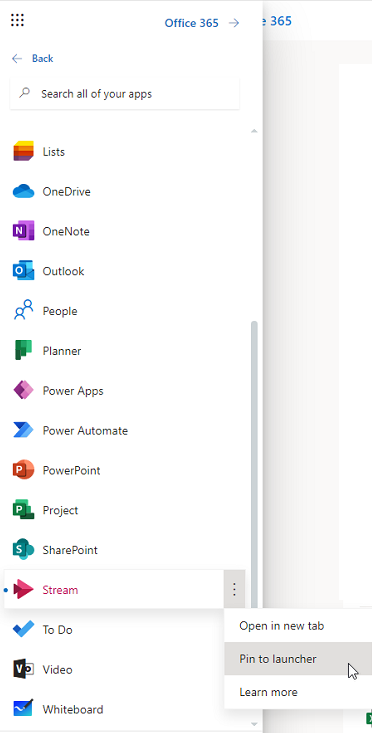SharePoint and Video
Microsoft has pulled the plug on Office 365 Videos.
If your video sharing links contain “PointPublishing.aspx”, then they are referring to Office 365 Video and it is time to switch to Microsoft Stream. Hopefully you have backups of the videos that were in Office 365 Video, because these will need to be uploaded to Microsoft Stream if they aren’t currently stored in OneDrive.
To determine if Office 365 Video was installed on your Site, locate a black Video tile on the Apps launcher and click “Learn More” from the right-click context menu:
Return to the Apps launcher.
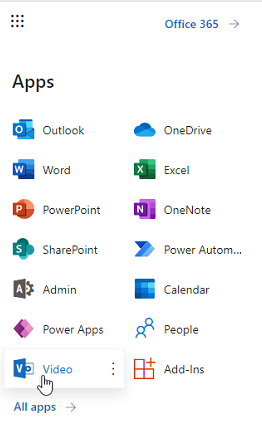
If you see the equivalent of a 404 screen like the one below, then Office 365 Video has been deactivated on your SharePoint Site.
The Video tile can be unpinned from your Launcher since it is no longer available.
Use the right-click context menu to accomplish that:
Next, the solution is to sign up for Microsoft Stream licensing for your SharePoint Site.
Once it has been activated, it can be pinned to the Launcher menu:
Visit this link to learn how to embed a video with preview on a SharePoint site using the Stream webpart: https://docs.microsoft.com/en-us/stream/embed-video-sharepoint
Here are some helpful links to help with the migration:
https://redmondmag.com/articles/2017/07/17/microsoft-to-replace-office-365-video-with-stream.aspx
https://docs.microsoft.com/en-us/stream/streamnew/new-stream
https://docs.microsoft.com/en-us/stream/migrate-from-office-365
https://docs.microsoft.com/en-us/stream/license-overview
https://docs.microsoft.com/en-us/stream/streamnew/classic-migration